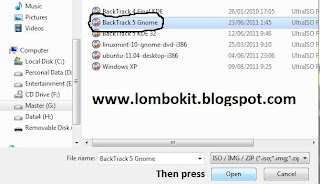Lombok IT – Hello comrade !!! now i will tell you how to install Oracle VM VirtualBox 4.0.10 on windows OS – by Diaz Guntur Febrian
Before we begin you need to prepare this :
- · Oracle VM VirtualBox 4.0.10
Ok let begin . . .
1
Open the installer
2
Click next, in this section you can determine
which features you want to install and determine where the location to install
this program.
3
Click next, and choose the additional options
and click next
4
The next section will be a notice that
“Installing the Oracle VM VirtualBox 4.0.10 Networking feature will reset your
network connection and temporarily disconnect you from the network” click yes
if you agree
5
Ready to Install ? click install if you ready
6
While copying the file, in a several case there
will be appear some windows security notice ask “would you like to install this
device software ?” click install.
7
Wait until like this, and click finish
Thanks
for visit . . . - Dismiss