Lombok IT – Helo comrade !!! today i will tell you how to
use Linux Live USB Creator to install a Linux operating system (OS) to your
PC/laptop from USB Flashdisk. – By Diaz Guntur Febrian
Before that you need to prepare this :
- · Linux Live USB Creator
- · Linux operating system ( in this case we will use BackTrack 5 Gnome 32 bit )
- · USB flashdisk ( 2 GB or higher )
Let begin step by step . . .
1
Install Linux Live USB Creator
2
Open it
3
Choose your USB Flashdisk
4
Choose the source of the OS, whether from
ISO/IMG/ZIP, CD, or download (in this case the OS is .iso file ) so click ISO
icon then choose the OS file
5
Then Linux Live will verifying the compatible
and integrity of the OS, if the OS has been recognized the appearance will be
like this
6
Next, set the persistence, It can be “live mode
only” and “persistent mode”. We will set “live mode only”, to do that set the
size to 0 MB. Like this
7
Choose the options which you want, at least you
must choose “Format the key in FAT32 ( this will erase your data !! )” to avoid
an error later. Do like this
8
Last, click the lightning icon to start the
installation. Now Linux Live is extracting the OS file to your USB flash drive
like this
9
And wait until finish, your USB flashdisk is
ready to boot
That its !! i hope this tutorial is helpfull . . .
Sorry about any lack, i’m is an Indonesian people, N my
english is bad. - Dismiss


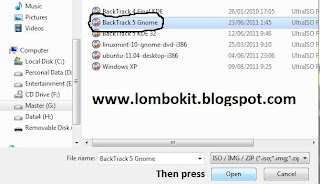





mantap Bro! artikelnya MURNI!
ReplyDeleteTerima kasih sudah berkunjung :)
Delete